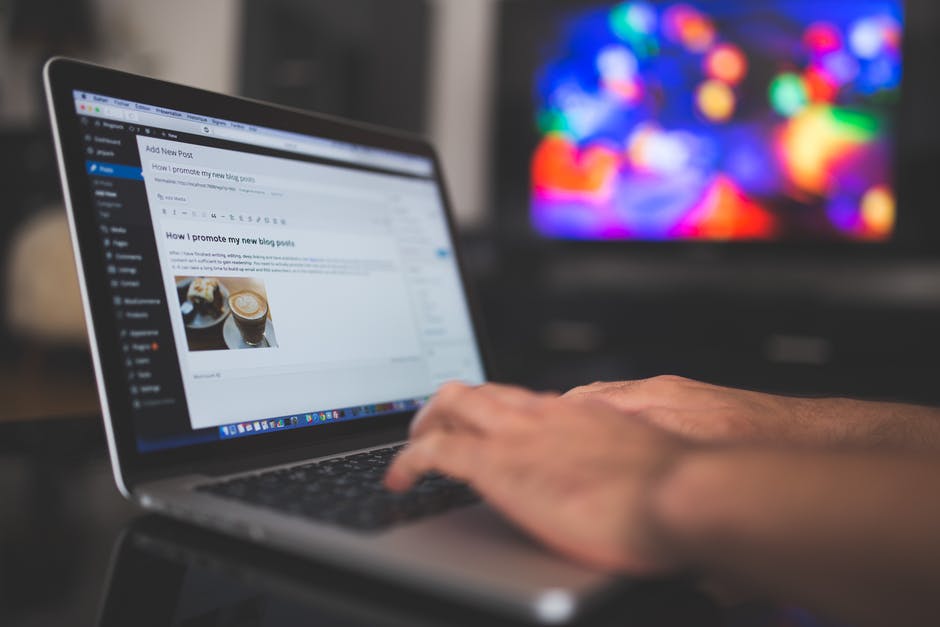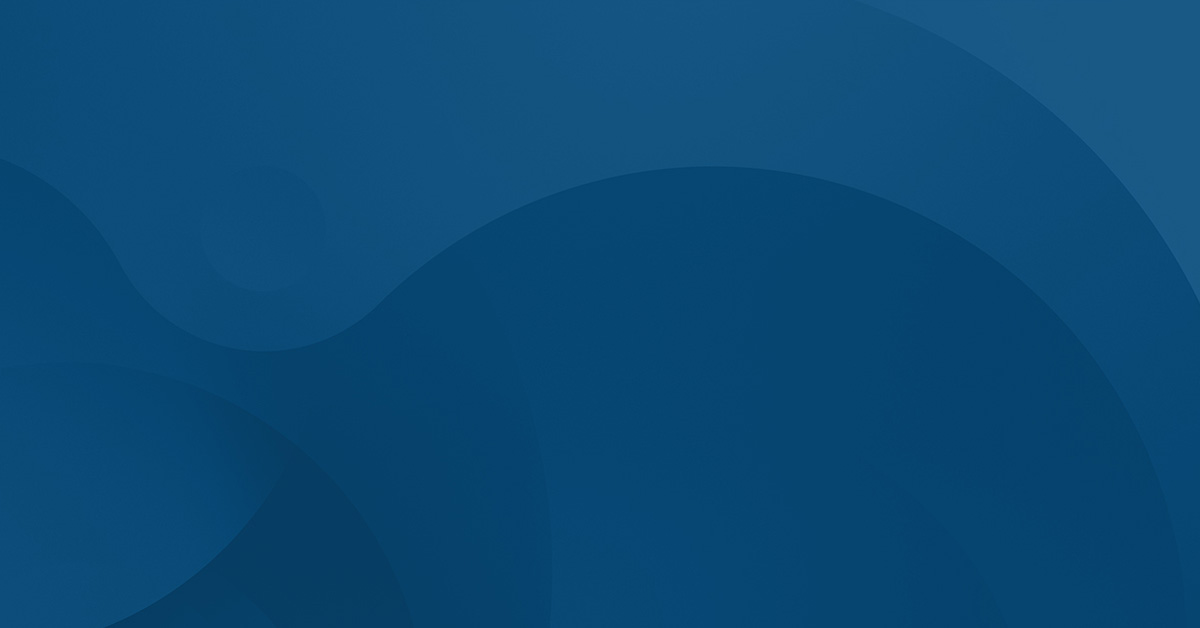Did you know that broken links are one of Google’s 200 ranking factors? The more broken links you have on your site, the worse this looks to the Google spiders—as well as your visitors.
Now, for all intents and purposes, broken embeds are just as bad as broken links. They leave your site looking messy and delivering less value to your audience.
Unfortunately, if you’ve created Instagram and Facebook embeds on your WordPress site, you probably have a bunch of broken embed situations littered around right now.
This is thanks to the embed in WordPress issue that has cropped up with Facebook and Instagram posts.
If you came to this post right after finding your whole site riddled with broken embeds, you’re probably wondering, “Why has this happened?” and “How can I fix it?”
As it turns out, we have the answers to both these questions. If you’re ready to get those embeds fixed, keep reading as we unpack the three top ways you can do this.
Why Are My Facebook and Instagram Embeds in WordPress Not Working?
Firstly, let’s examine why Facebook and Instagram embeds in WordPress sites across the internet aren’t working.
For reasons known mostly to itself, Facebook announced that it would drop all support for unauthenticated Instagram and Facebook embeds as of 24th October 2020. In short, its API will no longer respond to these requests, and as a result, all embeds on sites with unapproved publishers will break.
So how does this relate to WordPress? Well, Facebook is no longer supporting the oEmbed endpoint WordPress used to enable easy Instagram and Facebook embeds. This has forced WordPress to remove Facebook and Instagram as an oEmbed source.
This is why broken embeds are displaying on WordPress sites web-wide.
However, there are ways to work around this new development in cyber-space, thanks to the power of WordPress plugins. Let’s take a look.
Three Fixes for the Facebook and Instagram Embed Issue
Currently, there are three main methods you can use to fix any broken embeds in WordPress due to Facebook’s new protocol.
The first is to register yourself as an authenticated publisher, using a Facebook Developer account and a new plugin called oEmbed Plus. If this is too time-consuming, you can also choose to install Smash Balloon plugins. Lastly, if you are a Jetpack user, you can take advantage of the fact that their upgraded plugin now comes with an automatic Facebook and Instagram WordPress embed capability.
Register Apps With oEmbed
Are you a bit of a techie? Are you comfortable with creating apps on Facebook? If so, you might want to try using a third-party plugin like oEmbed Plus in conjunction with a Facebook Developer account to fix your embeds.
The first step you will need to take is downloading the oEmbed Plus plugin. From here, you will need to head on over to your Facebook Developer account (or create one).
In your account, navigate to “Add New App.” Then select “For Everything Else.”
This will allow you to create an “on-paper” app that you can use to authenticate your WordPress site via the oEmbed plugin.
Once the app is created, you will need to then set up the oEmbed connection. To do this, click on the “Products” list and “Set Up” to add oEmbed.
After this, finish creating your app by adding any required details, such as your privacy policy.
Once the app is completed, switch it to live mode. Then navigate to “Settings” > “Basic” within the app. Here you will see the Secret and App ID. The last step is to enter these into the settings in your oEmbed Plus plugin on WordPress.
This will enable you to embed Facebook in WordPress and embed Instagram in WordPress, all in one go.
Install Smash Balloon Plugins
If creating an app with a Facebook Developer account is not your idea of a good time, then you can also opt to install the set of Smash Balloon plugins.
Smash Balloon is a third-party company that recently released two different plugins to enable Facebook and Instagram embeds in WordPress. Both of these plugins come pre-loaded with an authorized developer app, making them a plugin-and-play solution (pardon the pun).
Smash Balloon Social Photo Feed enables you to embed Instagram in WordPress. The Custom Facebook Feed plugin, on the other hand, allows you to embed Facebook in WordPress.
All you have to do is download the plugins in your WordPress site’s backend. Once downloading is complete, head on over to “oEmbed” in the drop-down menu under “Facebook Feed.” Then click the button on the page to connect your account.
Note that a Facebook account is required for the Social Photo Feed plugin for Instagram, as Instagram is part of Facebook and oEmbed requires the Facebook API.
After you have connected your Facebook account, it’s embedding as usual, minus the broken links.
Upgrade Jetpack
The third and final option you can choose at this point is to get the latest version of the Jetpack Security. if your site is hosted on Pressable, we would have already done this for you! After all, we include Jetpack Security in all our plans and automatically keep it up to date for you.
In response to Facebook’s discontinued support for unauthenticated Instagram and Facebook embeds, Jetpack 9.0 features an in-built shortcode oEmbed module. This activates automatically on installation and allows you to embed Facebook pages in WordPress as well as Instagram feeds and posts.
Besides this, the 9.0 version of Jetpack also enables easy Loom video embeds, sharing of posts as Twitter threads, and more. It also features all of the usual jetpack functionalities that make this plugin so popular. These include:
- Automated social media sharing to six platforms
- Automated Related Posts function
- Enhanced security
- The Photon editing and acceleration function
- Custom CSS editor
- Site stats
- Comments with social media login options
- Mobile optimization
- SEO tools
…And much more. The above are just a handful of some of the functions that come with Jetpack.
If you are an existing Jetpack user, then upgrading to the latest version of the plugin will likely be your easiest and best option for fixing Instagram and Facebook embeds in WordPress. It takes zero effort, as all you’ll need to do is navigate to your plugins and hit “Update.”
If you do not have Jetpack installed, and would like to take advantage of its other features, then you can go ahead and install the plugin by navigating to “Plugins” > “Add New.” Once there, search for the Jetpack plugin in the search bar.
Hit “Install,” then click the “Active Plugin” link. After this, you will be returned to the plugins page, at which point you will need to connect your WordPress account to Jetpack.
To do this, click on “Connect to WordPress.com.” You will then need to enter your WordPress username and password and click “Authorize Jetpack.”
Once you have done this, you can start using Jetpack and configuring it to your personal needs.
Note: If you do not have a WordPress account yet, you can create one here.
Which Solution Should I choose?
Now you know the three top ways to fix the embed in WordPress issue. However, which is the best method to use?
The answer to this will depend on your personal needs and situation. As mentioned above, if you are tech-savvy and/or have a Facebook developer account, then creating a placeholder Facebook app could be a good solution.
On the other hand, if the words “create app,” “secret,” and “app ID” make you feel overwhelmed—then installing either the Jetpack or Smash Balloon plugins will be the better option.
As far as choosing between these avenues, we’d recommend Jetpack if you are interested in its other features, or if you have it installed already. If you are already a Jetpack user, upgrading to the 9.0 version only takes a few clicks and wins you a quick fix for your embed issues.
If you want to access the other numerous features that Jetpack offers, then installing and connecting it to your WordPress account is also a no-brainer.
However, if you do not have Jetpack—and don’t need any of its other features, then you might want to go for the Smash Balloon plugins. They offer a more streamlined option if all you are after is an easy fix for the embed in WordPress issue.
It’s best to avoid bogging down your WordPress site with obsolete plugins. Therefore, we recommend looking at all your available options and then choosing only the specific one that fits your needs best.
How to Embed in WordPress: Solved
Having broken embeds all over your site not only looks bad and detracts from your content, but it can also affect your SEO.
Fortunately, you now know three top methods that will allow you to embed in WordPress without any issues. Once you have decided which method is best for your site, you can get those embeds fixed asap.
Are you in need of other solutions for your WordPress site? Such as reliable and optimized managed WordPress hosting?
Here at Pressable, we offer secure and lightning-fast hosting for WordPress sites.
If your hosting is slowing you down, do yourself a favor and take a look at our WordPress hosting features.
Not only do we offer 100% guaranteed website uptime, but we also provide automated migration features, free manual migration, and some of the fastest site speeds around.
Sounds like the solution you need? Chat with us today, or book a deep dive demo into our platform.
Zach Wiesman
Zach brings a wealth of knowledge to Pressable with more than 12 years of experience in the WordPress world. His journey in WordPress began with creating and maintaining client websites, fostering a deep understanding of the intricacies and challenges of WordPress. Later, his knack for problem-solving and commitment to service led him to pursue a role at Automattic, where he excelled in providing customer support for WooCommerce. His expertise extends beyond technical proficiency to encompass a deep understanding of the WordPress community and its needs. Outside of work, Zach enjoys spending time with his family, playing and watching sports, and working on projects around the house.