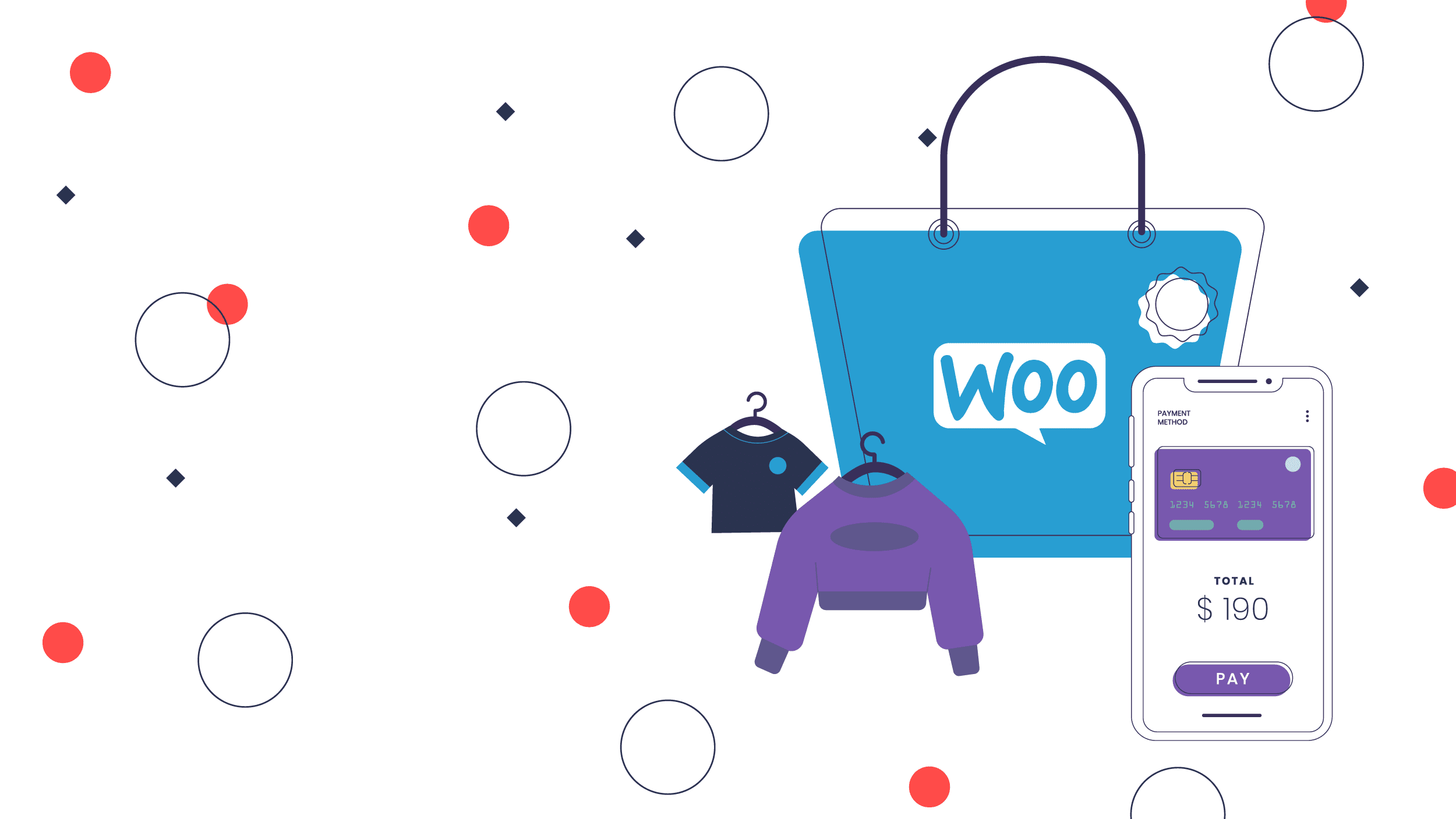Are you starting an online store? If so, you have probably heard about WooCommerce. WooCommerce is an easy-to-use, online shop building tool and if you know how to use it correctly, it can be very profitable.
Below, we have presented a short guide to help you get started. Read on for our helpful hints on how to install and get started on WooCommerce.
Preparation
The first step you need to take is to register a domain and get hosting. Domain names are the actual name of the website you plan to make. It is the address that you will type into the search bar to make your website appear in the browser.
The name should obviously align with the name of your business or brand. It will be followed by a domain extension, such as .com, or other popular ones such as .org. There are also geographical domain extensions, such as .co.uk and .fr, depending on the country your business is operating from.
If you are opening a global business, it is best to aim for a .com domain name, though they tend to be more expensive. If you are localizing it, try to choose one from the area you are selling in.
After this, you need hosting. Hosting is space on a server to place all your files, images and code that makes the website run. You should aim to find managed WordPress hosting that’s optimized for WooCommerce shops, to get the best-tailored experience you can.
Installing WooCommerce
Once you have your hosting and domain name, it is time to start installing and building a WooCommerce store. WooCommerce itself runs on the website builder known as WordPress. If you have chosen WordPress-specific hosting, the provider should be able to quickly install this for you, and provide you with the login details for WordPress.
WordPress itself is extremely customizable. It uses two items to facilitate this. They are known as themes and plugins.
The theme dictates the overall look of your website. While there are many available for free, you should aim to purchase a premium WooCommerce theme. Free ones tend to have limited functionality and may be slow, with little help and support from the creators.
Once you have found the one you like, you can visit the themes section in the sidebar. At the top, you will see instructions that let you install a theme. You can click on this, upload it and it should unpack so you can activate the theme.
You now need to install the Woocommerce plugin. It may have already installed with your selected theme. If not, visit the plugins center on the sidebar, and search for Woocommerce.
Once you have found it, download and activate the Woocommerce plugin. It will take you through a series of basic setup options. You should now have shop based functionality on your website.
Adding Products
Now you have everything set up, it is time to add some products. Start by clicking on the add product tab in the Woocommerce sidebar. Start by adding the prices in the general category.
You will notice it has a few other cool features here, such as the ability to add sale prices and wholesale prices. You can also click to assign a product as virtual or downloadable.
The next tab is the inventory. This lets you add stock levels to your product. You can also add SKU codes as a product identifier, and also limit sales to one item per customer.
Next is your shipping data. In this, you should put the dimensions of the package when it is shipped. You can also add shipping classes to the postage options.
Linked products is extremely helpful and will be your next choice. It can vastly increase your sales, suggesting other items and products people may like. It offers you the chance to both upsell and cross-sell.
An upsell is when you offer similar products that cost more money, thus increasing the profit of your sale. Cross-sell is offering an item related to the one the customer is buying. Grouping is used to bundle items and offer them as a package.
Finally, attributes is the section that lets you give the details of the product. It may include sizes, items that come with the product and such forth. You also have an advanced tab to add custom notes to the buyer.
WooCommerce Tips
Now you have a few products added, you can begin to customize your store using your theme. This allows you to tailor the theme to best suit your branding, and give it the appearance you wish for.
How you customize the theme will depend upon the one you have chosen, and how many customization options they have. However, there are a few pointers you should follow to help avoid common WooCommerce issues.
The first one is to keep it clean. If a store is visually too busy, it will detract from the products. Your focus should be on them and making them sell, not getting people to look at how clever and shiny your website is.
You can do this by making sure you select the right fonts. There are many online generators to help you choose great font pairings. You should stick to only two fonts on the website, one for headers and one for body text.
Images
When building your store, the importance of images can not be stressed enough. They have the ability to make or break a sale, and you should take time and attention to get them correct. Avoid taking pictures of the products on your phone, and instead, hire a professional photographer with the correct equipment to get the shots for you.
Ask for Help
It is inevitable that you may get stuck along the way. However, WooCommerce is easy to troubleshoot, and if you have a specialist WooCommerce hosting package, the providers are more likely to help you out on your journey.
If you are looking for the Best WooCommerce Hosting, Pressable should be your first stop. We have a number of excellent, affordable packages for WooCommerce stores.
Jessica Frick
Jessica is a driving force behind the company’s mission to deliver the best managed WordPress hosting experience. Her dedication is rooted in her extensive experience with WordPress hosting, spanning over a decade. Since 2008, she has immersed herself in the WordPress ecosystem, holding various WordPress-centric roles since 2010. Her expertise extends beyond technical proficiency to encompass a deep understanding of the WordPress community and its needs. When she’s not working, she enjoys spending time with her family, serving her community, watching hilarious dog videos online, and drinking a lot of iced tea.