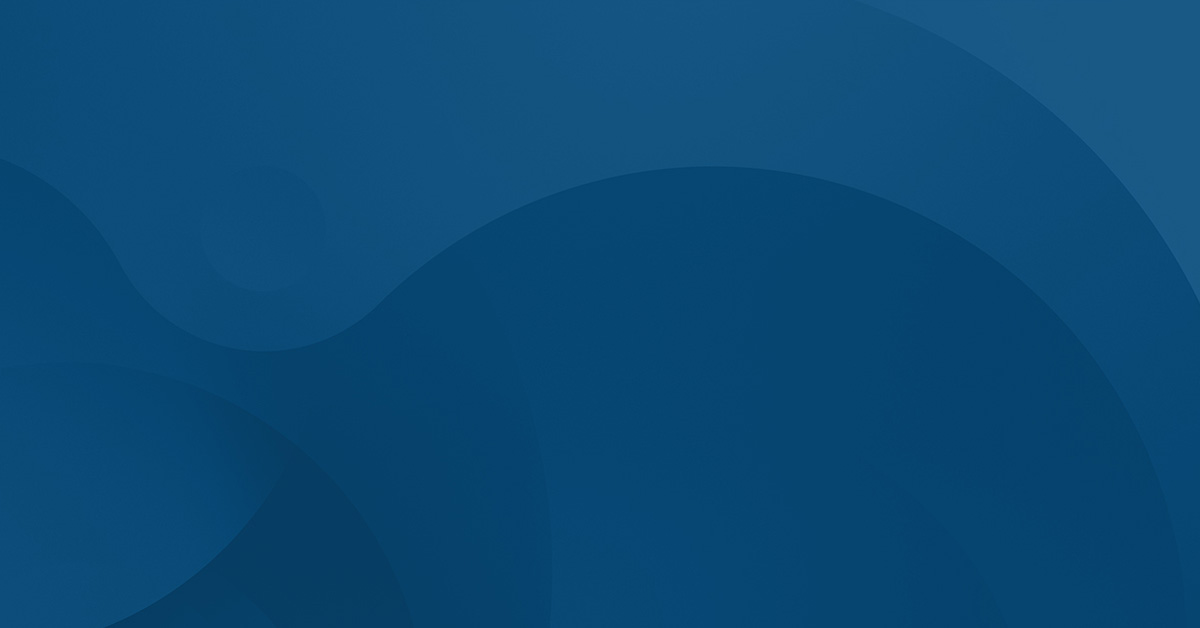The tutorial will focus on setting up CircleCI config.yml file to deploy the master branch of a GitHub repository via SFTP.
To follow along with this tutorial you will need:
1. A theme or plugin that you would like to deploy. Here is a guide to WordPress plugins if you need some recommendations.
2. Have this theme/plugin in an already existing GitHub repository.
3. An account at CircleCI, which requires you to login using your GitHub (or BitBucket) account.
Setting Up CircleCI
Once logged in to CircleCI, you will want to add a new project by clicking “Add Projects” on the left hand side navigation menu.
From here, you will be presented with a list of repositories in your GitHub account. Choose the repository for the theme or plugin you’d like to deploy and click “Set Up Project.” In the image below, the pressable-theme project is being set up for use in this tutorial.
From here, you will be presented with a configuration screen. Choose “Linux” as the Operating System, “PHP” or “Other” as the Language, and then click “Start Building” on the bottom right hand corner.
We will be using a custom config.yml file, so you can safely ignore the one that gets generated for you by the site.
After this, you will need to configure a few variables that will get used by CircleCI to make connections and know where to place your plugin or theme.
You’ll need to click the settings cog on the project that you are wanting to configure variables for. In the image below, the settings cog for the pressable-theme project is selected.
From here, click on the “Environment Variables” menu item under the “Build Settings” menu header. Then, click on “Add Variable” and add the following variables:
hostnamewith valuesftp.pressable.comusernamewith value set to your Pressable SFTP username.passwordwith value set to your Pressable SFTP password.site_namewith value set to the Pressable site name you are deploying to.themeorpluginwith value set to the name of the theme or plugin you are deploying. (Ex.pressable-themein the case of this tutorial)
Setting Up Repository
From here, we need to add our config.yml file to the repository you want to deploy. In order to do this, you will need to create a directory named .circleci in the root of your repository. Inside that directory, you will create a new file named config.yml. In the following config.yml file, you will want to replace /wp-content/themes/ with /wp-content/plugins and ${theme} with ${plugin} if you are deploying a plugin.
Place the following inside the config.yml file:
Once the config.yml file is created inside the .circleci directory, you can make a push to your repository. CircleCI will see the push you made and will fire off a job using the config.yml file as instructions on what to do and where to deploy.
If you visit the CircleCI interface after making a push to master, you can see it spinning up the environment and deploying the repository.
From here, you can add other features to config.yml to make your CI setup complete.
Amanda Tsourakis
With over a decade of experience in the tech industry, Amanda's experience demonstrates her sales expertise. Her commitment to building, training, and guiding high-performing teams has been instrumental in driving Pressable's success. Amanda's extensive background in sales and marketing, coupled with her sharp business acumen, has made her an invaluable asset to the tech community. Her ability to identify and foster talent, combined with her passion for developing winning sales strategies, has propelled her to the forefront of the industry. When she's not expertly navigating the tech sales landscape, she loves spending quality time with her family, loves travel and adventure, lounging pool/beach-side, playing tennis, working out, and meeting people/making friends all along the way!