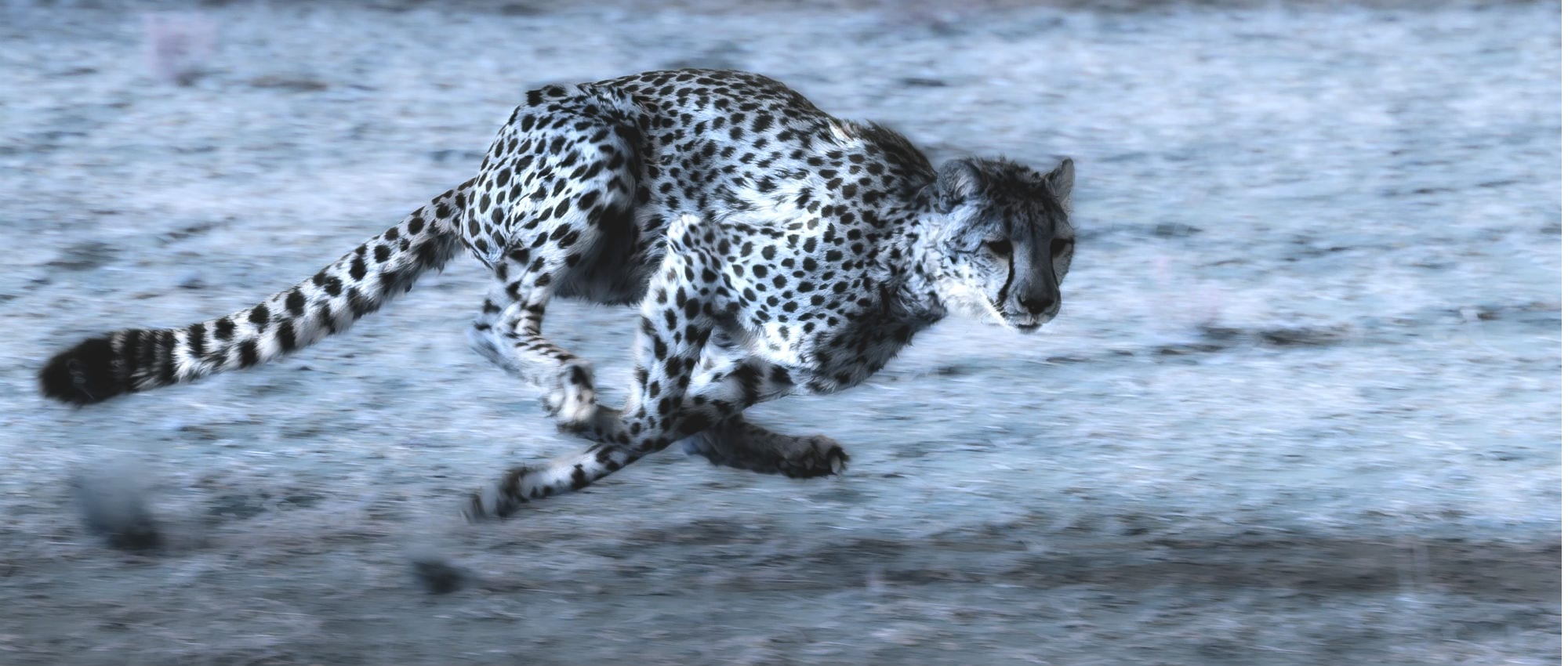Your WordPress site’s performance can be directly tied to your user satisfaction, search engine rankings, and ultimately, your revenue. Yeah, it’s that important.
Without proper optimization, your site will get slower over time. However, it doesn’t have to be this way. You can actively improve WordPress performance to make your website as fast as possible.
Below you’ll learn why you need a fast-loading website, how to get a baseline figure to improve upon, and finally, the exact steps to take to improve your site’s overall performance.
Why WordPress Site Speed Matters
When a visitor lands on your site you need to capture their attention right away. If your site takes any longer, you’ll have visitors scampering for the back button. In fact, both Bing and Google found that a delay of 0.4 seconds would reduce a user’s use of the site on the current and future visits. When your site loads slowly you’re greatly decreasing your user satisfaction.
Plus, beyond leaving swarms of happy users behind you you’re actually negatively impacting your rankings as well, as your site speed will influence certain on-page performance indicators.
With a slow-loading site, you’ll get hit with the double whammy of unhappy users and poor search engine rankings. It’s time to fix that.
How to Test the Speed of Your WordPress Website
Before you start making any changes to improve the performance of your WordPress site, it can be helpful to get a baseline of your site’s current performance.
Even if you think you have a fast-loading site it could be because you spend so much time working on your site. As a result, there will be cached files and it’ll load faster for you than a fresh website visitor.
There are two tools that’ll give you a good picture of your WordPress site’s current performance are GTMetrix and Pingdom. Simply run your site through the two tools above for a baseline figure, then run your site through them again as you make the improvements suggested below.
15 Ways to Improve WordPress Performance
There are a number of different factors that’ll influence the performance of your WordPress site. Below you’ll learn 15 different things you can do that’ll improve your site’s performance and lower your loading speeds.
1. Choose a Good WordPress Host
One of the easiest ways to improve the performance of your WordPress site is to invest in a high-quality hosting provider. If you’re choosing a host based on performance alone, then going with a managed host is a great option. Managed WordPress hosting combines the server architecture of shared hosting with additional features and services.
Each managed WordPress hosting provider has a different offering but most share a core set of features that allow site owners to skip the technical aspects of hosting. At Pressable, our managed WordPress hosting has won awards for performance, making it a great choice for any WordPress site.
2. Keep Your Core, Themes, Plugins Up to Date
The WordPress core, along with your theme and plugins are updated on a consistent basis. These updates bring new features, bug fixes, and patch any security vulnerabilities. By running the latest WordPress components on your site, you’ll improve your overall performance.
Plus, keeping your website up to date will ensure that your website is secure and no known vulnerabilities are threatening to bring down your site. Let’s face it, there’s nothing slower than a site that’s been hacked.
3. Choose a High-Quality WordPress Theme
The theme you choose will have an impact on your website’s performance. Every theme isn’t created equal. Some WordPress themes are simply bloated messes that barely load due to the volume of features alone.
When choosing a WordPress theme, you’ll only want to purchase a theme from quality sources. Plus, you’ll want to buy a theme that only has the features you require and nothing else. You can always add additional functions to your site via plugins.
4. Remove Plugins You Don’t Use
Make sure you don’t go overboard with installing plugins either. The more plugins you have installed on your site the slower it’ll be, plus you increase your chances of running into a plugin conflict, which can bring down your site.
Sometimes, all it takes is a single plugin to bring down the WordPress performance on your website. You can start by deactivating and uninstalling any plugins you don’t actually use. Then, you can start going down your list of plugins and deactivating one at a time, to see if you have any plugins that are dramatically slowing down your site.
If you find any plugins that are dramatically slowing down your site, then see if your site can run without them, or try to find a more lightweight alternative.
5. Optimize Your WordPress Database
Over time your WordPress database can get bogged down. Depending on how long you’ve been running your site you might have remnants of old plugins, posts, and other elements that are taking up disk space, and making your WordPress database queries take longer to execute.
To keep your WordPress database lean, there are a few tools you can use that’ll simplify the process. Like, WP-Optimize, which will optimize and clean up your WordPress databases in a series of steps. The plugins WP-DBManager and Advanced Database Cleaner are also great choices.
6. Optimize Your Images
Your site’s images will take up a lot of space. To improve your site speed, you’ll want to reduce the size of your images as much as possible without sacrificing the quality.
The best way to do this is to use a tool called TinyPNG. This web-based tool will optimize your images and dramatically reduce the file size before you even upload them to WordPress.
If you’re looking to take image optimization even further you can install a plugin like WP Smush, which will automatically compress any images you upload to your site.
7. Use a CDN
The location of your site’s server will have an impact on how fast your site loads. For example, if a person is accessing your site from Iceland, but your server is located in San Jose, CA your site speed is going to be slower.
However, there is a way to address this problem, and it involves using a content delivery network (CDN).
A CDN will host your static website files across multiple servers at once. That way whenever a person accesses your site they’ll be served the version of your site that’s closest to their physical location. Two of the most popular CDNs include Cloudflare and MaxCDN.
If you’re using a solid WordPress managed host, they likely have a CDN built into their hosting package or have partnered with a high-quality CDN provider. Here at Pressable, we provide a lightning-fast, global CDN to deliver you the highest site performance possible.
8. Minimize Your Homepage
If your homepage is a blogroll, or you have multiple category and archive pages that contain blog posts, then you can actually speed up the loading speed of these pages.
The standard WordPress setting is to display the full content of every single article. This not only takes longer to load, but it’ll make your visitors really scroll to find what they’re looking for.
To adjust this setting and speed up the performance of your site, navigate to Settings>Reading from within your WordPress dashboard. Then, in the section that says “For each article in feed, show”, select Summary.
9. Enable Caching
Whenever someone accesses your site WordPress will create a dynamic version of that page. Caching will help to reduce the number of database calls, and instead, your user will be served a static HTML version of the page.
The caching process can greatly improve the speed and performance of WordPress. In some cases, your host may already have its own built-in caching process. If you host your site with Pressable, we include intelligent edge caching for you and there’s no need to install a caching plugin.
However, site owners who host elsewhere can still take advantage of caching by using caching plugins like, WP Super Cache, or W3 Total Cache.
10. Use a Third-Party Source for Video Hosting
If your site has a lot of video content, then hosting these videos on your site can also slow it down. For starters, videos will consume a lot of bandwidth, which can lead to hitting your hosting limits rather quickly, if you have a limited bandwidth host.
Just because you can host videos with WordPress, doesn’t mean you should. There are plenty of other options that will allow for speedy video playback, all without affecting your performance.
Even using the embed code from sites like YouTube and Vimeo will let you place the video on your site, without hosting the videos yourself. However, if you do want to host videos yourself, make sure you use a high-performance third-party provider like VideoPress.
11. Use File Minification
Minifying your files will help to reduce their overall file size and make them more easily read by your browser. The larger a file the longer it’ll take to read and the slower your site’s performance will be.
This process will reduce the total number of working files that need to be processed and actually clean up the site’s code within, so it’s more efficient.
Doing this to your Javascript and CSS files yourself will take a lot of work and technical experience. However, there are some plugins like Autoptimize, and even the caching plugin W3 Total Cache (mentioned above) has a minify feature.
12. Turn Off Pingbacks and Trackbacks
Pingbacks and trackbacks are a WordPress feature that doesn’t really add much value to your site. At the core, they’re used to help WordPress websites communicate with one another, but today all you’ll get are basically just spam notifications.
Disabling pingbacks and trackbacks is a quick win that’ll help to improve WordPress performance.
To turn off tracks and finbacks navigate to your WordPress dashboard and click on Settings>Discussion. Then, deselect the option that says “Allow link notifications from other blogs (pingbacks and trackbacks) on new articles”.
13. Limit Your Post Revisions
Another thing that takes up a lot of space in your WordPress database are post revisions. Also, in some cases, a plugin might run through all of your post revisions before executing a command, so that’ll slow down your overall speed as well.
To limit the number of revisions that you’ll keep for each article you’ll need to add a bit of code to your wp-config.php file:
define( ‘WP_POST_REVISIONS’, 4 );
You can edit the code above to specify the number of WordPress revisions you actually want to keep.
14. Stop Hotlinking of Images and Media
Hotlinking occurs when another site utilizes the images hosted on your site, instead of hosting the images themselves. You’ll notice that when you upload an image to WordPress you’re provided an image link.
In some cases, people will actually use that link on their own site, which then uses your bandwidth to send that same image to another site.
To prevent this from happening you’ll need to add the following code to your .htaccess file:
RewriteEngine on
RewriteCond %{HTTP_REFERER} !^$
RewriteCond %{HTTP_REFERER} !^http://(www\.)yourwebsite.com/.*$ [NC]
RewriteRule \.(gif|jpg|jpeg|bmp|zip|rar|mp3|flv|swf|xml|php|png|css|pdf)$ – [F]
15. Make Sure You Have Site Monitoring
To get a baseline for your site’s performance and a better grasp on what’s actually slowing down your site it’s a good idea to actually monitor your site’s performance.
If you have a managed WordPress host, then they’ll be actively monitoring your site for any slow-downs and actively work to fix them on your behalf.
But, if you’re using a different type of hosting, then you can utilize a plugin like WordFence, which has regular site monitoring and scanning capacity. Or, you can use a web-based tool like Pingdom (from the first section) to automatically email you updates whenever site performance drops.
Having a high-performing WordPress site is something you need to take seriously. Hopefully, the tips above will help you optimize your existing site, so it loads quickly and provides the best possible user experience.
If all the steps above seem like too much, and you’d like a team of WordPress experts to manage your hosting and optimize your site’s performance, then consider our managed WordPress hosting plans.
Zach Wiesman
Zach brings a wealth of knowledge to Pressable with more than 12 years of experience in the WordPress world. His journey in WordPress began with creating and maintaining client websites, fostering a deep understanding of the intricacies and challenges of WordPress. Later, his knack for problem-solving and commitment to service led him to pursue a role at Automattic, where he excelled in providing customer support for WooCommerce. His expertise extends beyond technical proficiency to encompass a deep understanding of the WordPress community and its needs. Outside of work, Zach enjoys spending time with his family, playing and watching sports, and working on projects around the house.