The importance of search engine optimization (SEO) for any business, big or small, needs no introduction. And when it comes to SEO, WordPress is an excellent CMS choice out of the box. Not to mention how you have plugins and integrations for just about everything, especially SEO.
Even so, your brand’s overall SEO performance depends on how well you set up and manage your WordPress website, as many potential SEO issues could be hurting your rankings on Google.
Keep reading to learn some of the most common WordPress SEO mistakes, and what you can do to avoid them.
Our Experts’ List of Top 20 SEO Mistakes
Let’s dive straight into the 20 most common WordPress SEO mistakes you must avoid, backed by actionable advice from WordPress experts.
Not Using the Right Permalink
“Permalinks” stands for permanent links or URLs of your posts, categories, and other pages on your WordPress website that are intended to remain unchanged for as long as your site is live.
Permalinks help to create a URL structure that is easy for both visitors and search engines to understand and share. However, WordPress comes preinstalled with plain (messy) permalinks that aren’t user-friendly and not optimized for search.
Many WordPress users fail to modify the default messy permalinks to clean and user-friendly ones that also help increase the pages’ rankings. To avoid that, go to Settings > Permalinks on your WordPress backend and optimize your permalinks for your target keywords. Set a clean permalink structure. For example, if it’s a blog post, you could set it to a URL that looks like: example.com/blog/title-of-the-blog

Not Optimizing Images
Most modern websites incorporate multiple images — banners, charts, illustrations, product photographs, etc. — on every page to better engage their visitors. And so, image optimization is a key part of any SEO effort.
For the most part, optimizing images for SEO involves two things: writing keyword-rich alt text and compressing the image size for faster loading.
To write an effective alt text, be descriptive yet succinct and include your primary keyword. See a couple of examples below from Moz.
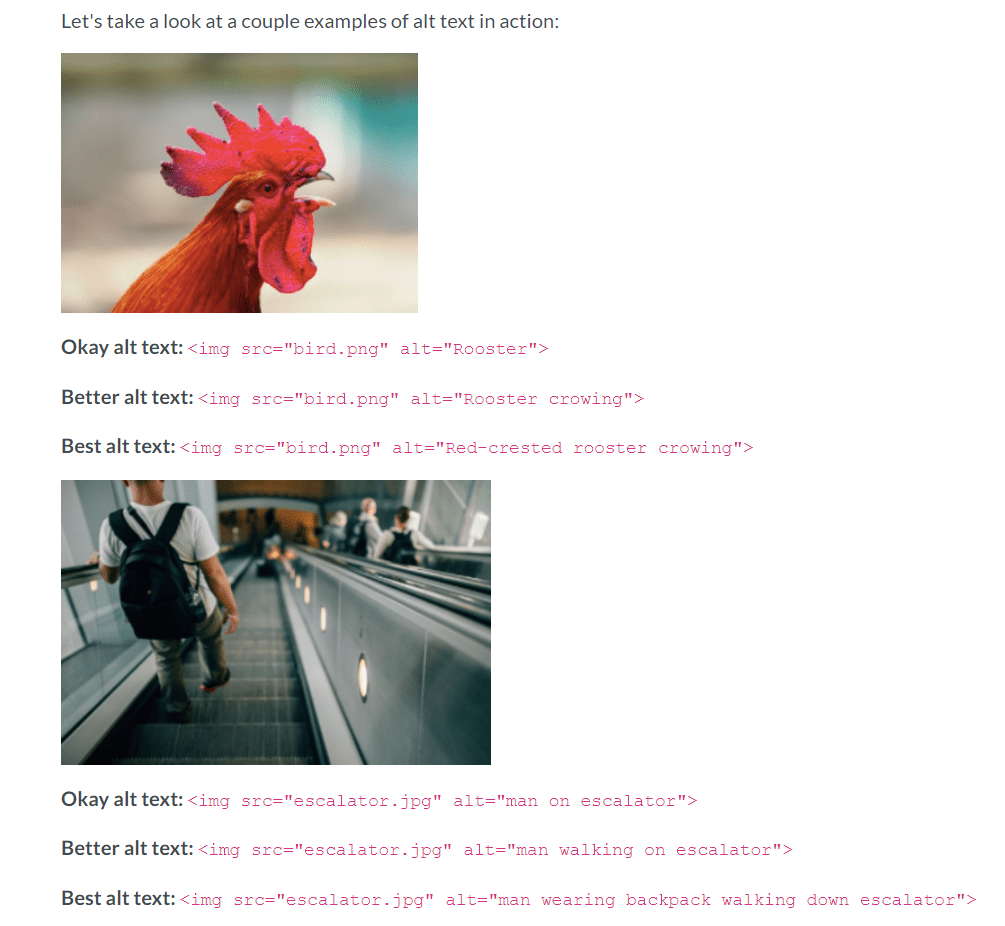
“Hard to say if everyone makes this mistake but it is still pretty common – not utilizing img alts as places when keywords can be used, especially those that can’t be used in an exact matching form in a sentence. Img alt is a strong signal, it is worth making use of it instead of just making sure that alt is not empty,” recommends Michał Suski, Chief Product Officer at Surfer.
While it is recommended to use alt-text, it should be noted that it only impacts the ranking for the image in Google’s image search results. If you want to rank your images in image search, you should definitely use alt-text that describes the images well, while using the appropriate keywords. According to the recent clarification issued by Google’s Search Advocate John Mueller,
“It’s not the case that we would say a textual webpage has more value because it has images. It’s really just we see the alt text and we apply that to the image, and if someone searches for the image we can use that to better understand the image. It’s not that the webpage in the text web search would rank better because it has an image.”
Not Fixing Broken Links
Broken links lead your users and search engine crawlers to “404 not found” pages. This hurts the user experience and thus, conversions, along with SEO metrics such as session duration.
But fixing broken links is easy. Use a plugin like Broken Link Checker to find and fix your broken links. The plugin scans all internal and external links on your site looking for broken links, and displays them in a list. You can then edit those links directly from the plugin’s page, without manually updating each post.
Poor Internal Linking & External Linking
Proper internal and external linking is a vital yet often overlooked part of WordPress SEO.
Jonas Sickler, SEO Manager at Terakeet, shares some actionable advice on internal linking:
“There’s a lot that can go wrong with technical SEO, but one of the easiest things to fix is internal linking. Internal links are critical because they pass PageRank between URLs, share contextual signals, help with crawling, indicate hierarchy within your architecture, and help users discover more of your content.
Some of the biggest mistakes folks make with internal links include:
- Adding internal links in the wrong place: Always link out to content from the most relevant subheadings, not from any random mention of the keyword.
- Using the wrong anchor text: Use keywords in your anchor text that you want the target page to rank for, and it’s ok to use exact match anchor text if it makes sense. Also, make sure your internal links align with search intent. In other words, don’t link to service pages with anchor text that has informational intent. Finally, don’t link to different pages with the same anchor text. Tell Google exactly what your page is about with a short, succinct anchor.”
Along with internal links, sprinkle some external links to relevant and authoritative websites to back up your claims and increase your content’s credibility. Point users to useful resources (guides, tools, research, etc.) and add more value with your content. Just be sure to open external links in a new tab or window by adding a target=”_blank” attribute inside the <a> tags or by simply installing a plugin.
Not Structuring Headers
For every page and blog post, using correct HTML subheadings structure (H1, H2, H3,…, H6) is crucial for better readability as well as to help search engines better understand and crawl your content.
What’s more, including your page’s primary keywords in your subheadings also holds SEO value. So, make sure to structure your headers correctly:
- Use the H1 tag only once for your page’s headline.
- Use subheadings (H2s, H3s within H2s, and so on) to structure your content’s subtopics for easy navigation.
And when you update your content’s H1 and subheadings, also update the title tag that Google may use to display in the SERPs.
“In WordPress, the blog title is always the H1 tag and you have an option to update the Title tag as well via SEO plugins. So you get two important areas where you can place Important keywords for your page. In most cases, if Google doesn’t see any title tag specified then it will pick the Text from the H1 tag and show that in SERPs. Most people just update the WordPress blog title, not the Title tag specifically,” says Devendra Saini, Head of SEO at MPL.
Not Having an XML Sitemap
An XML sitemap is basically a map of your website in the XML format that leads search engines to the most important pages on your website. It lists out your most important pages, letting Google easily find and crawl them to understand your site structure.
“Once your WordPress website is complete, it is vital that you submit your XML sitemap (a data list of every page contained on your site) to GSC (Google Search Console). This action is critical because it allows you to tell Google what parts of your website you want indexed thus helping your pages improve in rank on the SERPs,” advises Lorenz Esposito, SEO Content Manager at Wpromote.
Being on WordPress, you’re likely using the popular Yoast SEO plugin to tackle your on-page optimization. So, just head over to SEO > General > Features, toggle the XML sitemaps functionality to ‘On’, and then click ‘Save Changes’.

Once done, submit your XML sitemap to Google using Google Search Console and Bing using Bing Webmaster Tools.
Not Using Proper Schema Markup
If you’re selling products or sharing recipes on your WordPress website, then not using schema markup to show rich snippets in the SERPs is a mistake. Schema markup is essentially a semantic set of tags that you can add to a page’s HTML to enhance how Google reads and represents your page in the SERPs.
For example, by using schema markup, you can display your product’s price, reviews, availability, and ratings in the SERPs. Or, if you’re sharing a recipe article, you can display the cooking time, calories, and star ratings. Check out Google’s Search Gallery and you’ll find there are dozens of rich snippet types.

While adding schema markup doesn’t directly hold SEO value, rich snippets can improve your click-through rate in the SERPs, driving more traffic to your pages, and thus, indirectly helping your SEO.
With a plugin like Schema & Structured Data for WP & AMP, implementing structured data to display rich snippets for your WordPress website is relatively straightforward.
You can then use the Rich Results Test tool to check your structured data implementation and see which Google rich snippets can be generated by the markup on your page. With it, you can also preview how your rich results can look in the SERPs.
Not Refreshing Old Content for the SERPs
Creating content for SEO is a must, but content production isn’t just about writing new blog posts and optimizing them for Google with keywords, visuals, and links.
Optimizing your content for search engines also entails keeping your posts up to date. That’s because Google favors fresh content that includes the latest information and data.
Not keeping your content updated is a common WordPress SEO mistake you must avoid.
“One of the most common SEO mistakes on WordPress is possibly one of the easiest to fix. Most people don’t make the time or the effort to update and refresh old content leading to outdated or incorrect information that can reflect badly on your brand. Updating this content can give your content a new lease of life and turn your topical articles into evergreen content. By refreshing your strategy you ensure you won’t be missing out on any potential traffic and conversions,” recommends Nikki Halliwell, Senior Technical SEO Manager at Rise at Seven.
“As far as updating content goes, it’s critical that if you don’t let your content go stale. Staying up to date with your content and maintaining quality content will go a long way with search engines and users who visit your site,” suggests Lorenz Esposito.
Also, unless you have an editorial team that updates your content to keep it fresh, it might be a good idea to avoid writing the year in your articles’ titles and meta descriptions.
“Stop putting the year in your page titles and meta descriptions! Honestly, this isn’t a mistake as such, more that I love evergreen content and I constantly see sites that are behind the 8 ball,” suggests Jase Rodley, Founder of Dialed Labs, an SEO agency.
“If you have an editor who is updating your content on a regular basis, then this is fine. But if you’re publishing once with the intention of getting that sweet sweet evergreen organic search traffic, stop using the date!
I’ve ranked plenty of posts without the year when my competition is using them. But more importantly, 2 years later when their post has the wrong year and is dropping back to page 3 of Google, mine’s still there and I haven’t done a thing,” explains Jase.
You can use a WordPress editorial calendar plugin like Strive to easily mark revisions for updating old content.
Oh, and speaking of keeping things updated, make sure to keep your WordPress themes and plugins up to date, too.
“Oftentimes, we will log in to a client’s website and see dozens of updates that need to be made to the theme and plugins on the site. Updates occur for various reasons – fixing bugs, upgrading to better/faster versions, adding new features, keeping them secure – and many clients won’t take the time or effort to update them. Vulnerabilities in plugins and themes can lead to potential problems with the site, stolen information, and hacking. Updating your themes and plugins to the most recent version is an important part of keeping your website secure and running it efficiently,” says Joy Hawkins, Owner, Sterling Sky Inc.
Besides, securing you r WordPress website is also about protecting yourself from the risk of losing data by backing up your website regularly.
“Some of our clients still do not have a proper system in place to back up their website when making changes or updating themes/plugins. Having a website backup allows you to easily roll back any changes or recover from a hack by restoring an older version of the website. If your client does not have a backup, you risk losing data. Human errors and hacking are two of the most common reasons to back up a website. Instead of having to start a website over from scratch because all of the data was lost, invest in a good backup solution,” adds Hawkins.
Not Checking for Core Web Vital Errors & PageSpeed Issues
Your WordPress website’s speed and page experience carry serious weightage as ranking signals for Google.
And there’s a lot you can do to improve your site’s page load speeds and experience metrics aka Core Web Vitals (CWV), such as:
- Use a managed WordPress hosting solution
- Compress your images
- Enable caching using a plugin
- Minify your theme’s CSS and JavaScript code
- Uninstall unnecessary plugins
Oh, and there’s plenty of actionable expert advice to help you out:
“There’s a huge range of things that can be done to improve site speed on WordPress sites. The first approach that I’d take would be to look at imagery – are images that are in place optimized? Optimizing images that are in place can significantly improve overall page load time. The next would be to look at overall plugins that are used – are there any that are effectively ‘deadweight’ and that are slowing your site down? If so – and there’s no real specific reason why you have it – remove it. There are of course plugins that can be installed to help improve page delivery & promise general speed optimizations, but these should be installed with care,” suggests Tom Pool, Technical SEO Director at Blue Array.
According to Tom, one of the most common WordPress SEO mistakes everyone still makes is installing all the plugins, which leads to plugin bloat and thus, reduced performance.
“Some site owners will see that a plugin does a specific thing, and will then install it, alongside potentially 10s or 100s of others. Actual understanding of what the plugin does can really help, rather than just randomly installing lots,” says Tom.
“The ease of use and installation of plugins is one of the biggest reasons most websites run on WordPress. WP makes it easy to install and use thousands of plugins. An issue can come about because the coding of each plugin can potentially bog down the website or create hacking issues. Poorly coded plugins can slow down the speed or create errors on the site. This can then turn into a poor user experience. Many plugins tend to fix similar issues, and if there are several similar plugins on the site, they can fight with each other, so to speak,” corroborates Joy Hawkins.
That being said, using the right plugins and Google PageSpeed Insights can help you optimize your pagespeed.
“You can improve pagespeed on SEO in a number of ways, but reducing page weight is one of the most frequent issues. Depending on your technical ability, you can reduce your image size and replace them on the server using FTP, or you can use a plugin such as Smush to help do this for you,” says Nikki Halliwell.
“Caching is another area that can make a big difference and I tend to use W3 Total Cache in most cases. I like this plugin compared to others, as not only does it cache your web pages, but it also helps to minify areas of your code. Images and code weight are two of the issues that crop up most often on PageSpeed Insights, so adding these plugins can provide a significant boost in performance,” adds Nikki.
“There are many things to improve your pagespeed, but my favorite would be caching. Caching (and prefetching the cache) is an easy win for most websites that are not just super slim and fast by default. There are quite some good working plugins, but WP Rocket has proven to be a solid pick with some helpful features on top. We got some more tips in our WordPress SEO checkup if you want to read more,” suggests Matthias Lugert, CMO at Seobility.
“WordPress can be very fast and the code can be pretty clean, but that’s not given under all circumstances. In fact, way too often people decide to work with a page builder because it is easy, not knowing that this can mess with their website’s SEO big time. It doesn’t really matter if you go for Divi, Thrive Architect, or Elementor – page builders all too often add tons of code bloat to your site and in consequence, slow it down substantially. You might want to avoid that shortcut if you’re planning to compete for top rankings,” adds Matthias.
Speaking of code bloat, then comes the matter of prebuilt themes and the additional code that comes with them.
“One of the best parts of working with WordPress is that you can purchase and use a prebuilt theme for your website’s design, saving a ton of money and time compared to creating a fully custom theme for the website. These prebuilt themes usually come with lots of features and options, which is great and give you lots of flexibility in creating the website’s design,” says Matthew Edgar, Partner & Consultant at Elementive.
“The downside, though, is that the unused features and options don’t get removed from the code. Instead, all that code that isn’t being used is still loaded into the browser. This makes the website code messy and, in some cases, can cause Google to not crawl the page correctly. More commonly, though, this extra code ends up slowing down the website’s speed. Slower speeds make the website harder for Google to crawl and can also impact rankings if the website doesn’t meet Core Web Vitals thresholds. The solution is taking the time to customize those prebuilt themes to remove the unnecessary code and improve the page’s performance,” explains Matthew.

“There are many but simplistically holistically a good approach is to 1. Pick an SEO-friendly, light theme that loads fast, 2. Avoid the temptation from day one to add 101 plugins, 3. Find and install a great caching plugin like WP-rocket or similar, 4. Find and install a great image-compression plugin, 5. Use Cloudflare or a great CDN. Just with those 5 rules, any WP site can go a long way to improving pagespeed,” suggests David Carralón, Managing Director at Digitalico Media.
“The key is in the preparation. Choose excellent hosting, lightweight themes & plugins, and of course, use caching. This will solve 90% of pagespeed issues for any WordPress website,” advises Josh Willett, an SEO Consultant.
Samuel Schmitt, Head of Sales & Marketing at One Inside also shares several tips to help you improve your page speed on WordPress, such as:
- Optimizing the size of the images
- Lazy loading images
- Using a CDN
He emphasizes a “key element that you must carefully consider in WordPress, which is to pick a theme that is mobile friendly and that has a good LCP.”
“LCP stands for Largest Contentful Paint and is one of the metrics of the Core Web Vital. LCP measures how fast the first elements on your page load. If these elements take too much time to load, you will get penalized,” says Samuel.
“So here, you must carefully check how your theme behaves on mobile and especially the blog post template – as it might be your primary source of traffic. My advice will be to have a simplistic mobile layout containing the blog’s title and directly the content. I’ve seen that the LCP metric was often affected on mobile because of a banner image that took time to load. So better get rid of the banner image and keep it only for the desktop version,” he elaborates.
“Often the biggest technical SEO gains with WordPress can be made with optimizing the theme used and structure chosen for the content. Avoid complex and/or unnecessary database queries, for example: how often does your blog title change and do you really need to query the database for it with every visitor? Reduce the number of plugins installed. Improve site speed with the right caching setup and reduce load by minimizing JavaScript dependencies. Avoid pop-ups and lazy loading scripts, utilize Chrome native lazy loading instead,” recommends Fili, SEO Expert at SearchBrothers.
“Further technical on-page SEO mistakes can range from faulty server setup, lack of server resources, to poor template design (e.g. not being mobile friendly), inadequate sitemaps, missing canonicals, or any number of other on-page factors that ultimately determine how well a website ranks in organic search,” he explains.
Fili also touches upon the importance of having a clear unique selling proposition and conducting regular SEO audits.
“However, more often than not it is the actual content that proves more challenging from an SEO point of view. Dedicated landing pages for images only, indexable feeds, expired and/or legacy landing pages can hold a website back in Google, and missing a clearly discernible unique selling proposition often has the same effect. For all these and more reasons, annual SEO audit cycles are a critical success factor that ensures long-term, consistent visibility in Google,” adds Fili.
Speaking of being mobile-friendly, another major SEO mistake is…
Not Optimizing for Mobile Devices
Google revamped its ranking algorithm in 2016 to make it mobile-first. That is, the mobile (and not the desktop) version of your WordPress website is the benchmark for how Google indexes your website and determines your rankings. What’s more, mobile now accounts for over half of the global website traffic.
Thus, not optimizing your website’s mobile experience can destroy your rankings, and this is a critical SEO mistake you need to avoid.
There’s plenty you can do to optimize your WordPress website for mobile, such as:
- Use a responsive theme.
- Optimize your pages for pagespeed (discussed in the previous section).
- Use accelerated mobile pages (AMP).
- Disable pop-ups and interstitials for mobile devices.
Here’s a list of WordPress plugins you can use to optimize your website to make it mobile-first. Also, use Google’s PageSpeed Insights tool to check your website’s mobile-friendliness.
Furthermore, in GSC, go to Crawl → Crawl Errors, and click on Smartphone. You’ll find a graph and table showing if there are any crawl errors on smartphones. Fix them right away.
Not Optimizing Your Website’s Crawl Budget and Indexation
The internet is an infinite repository of information, exceeding any search engine’s ability to explore and index every available URL. Thus, there are limits to how much time Googlebot can spend crawling any single website.
So, each website has a crawl budget, which is the number of pages Googlebot can crawl and index on a website within a given timeframe.
While most WordPress websites are small and don’t actively need to worry about their crawl budget, if you run a big website with thousands of pages, then this is a mistake you need to avoid.
While there are many best practices to optimize your crawl budget, as you’re running on WordPress, you can use the Yoast SEO plugin to manage your site’s crawlability.
“Crawl Budget Wastage and Index Bloat from taxonomies and irrelevant pages due to improper usage of SEO plugins” are a couple of technical WordPress SEO mistakes everyone should focus on avoiding, according to Devendra Saini.
“It is important when you are using a plugin like Yoast or All in one SEO you get an option to control crawlability of pages that are not required to be indexed, use these options wisely and block them so Google spends more time in crawling Important pages of your website and also these ‘tag’ pages cause cannibalization issues,” suggests Devendra.
Moreover, you must take care of indexation issues too.
“When developers forget to untick the option ‘Discourage this website from search engines’ and the site never gets indexed even after making it live because of a sitewide ‘no-index’ tag. This is the most common error I usually come across for newer brands who have recently got their website built and find that they are not even ranking for their own brand terms,” adds Devendra.
Think content pages can also hurt your website’s crawlability and indexation.
“One common mistake we see happen with lots of websites is that WordPress and WordPress plugins can create a lot of thin content pages. This includes things like tag pages, listing pages, or attachment pages. These pages can slow down Google’s crawl of the website and can also make the website appear lower quality than it otherwise is when Google is evaluating the website,” says Matthew Edgar.
“In some cases, the thin content pages create duplicate content as well and that can disrupt rankings for the high-quality pages on the website. If these thin content pages show up in search results, it rarely leads to a good experience for visitors coming to the website, resulting in lower engagement and conversion rates. As a result, we recommend people avoid this mistake by turning off these pages altogether and having these URLs return a 404 response code. If the pages are needed for some reason and can’t be deleted, then a meta robots noindex tag should be added to these pages,” explicates Matthew.
“The number one technical SEO mistake on WordPress is thin content indexation. What is it? Thin content is a URL that brings no value to the user and is often repurposed, duplicate content generated based on existing content. WordPress encourages users to create tags and categories for posts. These pages in most cases are just lists of links to articles with zero unique content. Google crawls them, finds no value, and lowers the overall page’s quality. These pages should be created by design, not by accident,” explains Michał Suski.
Michał’s argument about WordPress tags and categories brings us to the next common WordPress SEO mistake you need to avoid…
Improper Use of Categories and Tags
This is a common SEO mistake specific to WordPress websites that can impact your blog content’s rankings.
How can you avoid it? Three experts have you covered:
“Of course, there are a variety of SEO mistakes that someone can make using any Content Management System. However, specifically to WordPress, I often find under-optimized category and tag archive pages to be a real common SEO mistake. Firstly, do you really need all the Categories & Tags in the first place? If you are an e-commerce store or heavily rely on Category pages to organize your content, then yes they are a very good idea. Therefore, it’s imperative to optimize them with additional content to help them stand out for the user as well as for being indexed in Google,” suggests Josh Willett.
He then aptly links the use of categories and tags to the above point on optimizing crawl budget and indexation.
“However, if your blog pages all come under one ‘Blog’ header and are easy to organize, then I’d suggest being very selective about the amount of Categories & Tags you use. As we all know, Google is currently making it harder than ever to index new content. Thus, you need to pay close attention to your potential Crawl Budget and any indexing issues that may arise from this. Do you already have 100s of Tag Archive pages indexed in Google but are struggling to index your new ‘money’ pages? You may have been hit by a duplicate content filter by Google due to too many ‘thin’ pages. My advice? Delete your tags or at the very least, de-index your Tag archive pages and do the same with the Categories,” elaborates Josh.
“The most common mistake, by far, I still see with people using WordPress is to publish a long array of blog posts without thinking first how to categorize them logically into their taxonomy and without building authority at category-level,” says David Carralón.
“With the help of plugins and hacking methods, content can also be produced and published strategically on Category pages too where authority can be developed. That authority can then cascade down to child pages: blog posts. This strategy is still, for the most, ignored or inadvertently missed, despite it bringing great benefits to SEO,” recommends David.
“When it comes to organizing blog posts in WordPress, there are two methods; Categories and Tags. Both are largely misunderstood, but Categories seem to be more intuitive, so most sites only have a few present,” says Jase Rodley.
“Tags, on the other hand, are used incorrectly on at least half of the WordPress sites out there. What most site owners and content creators don’t realize is, most WordPress configurations will generate a /tag/ archive page every time you create a new one. Maybe it’s a hangover from the long-held belief that ‘more pages are better. Some sites have hundreds of tags, and pages as a result,” he explains.
“Category or Tag ‘archive’ pages aren’t bad in themselves. If you’re creating valuable pages out of them, you can rank them, and provide value to people. But most of the time they have very low word counts, provide zero value, and pull link equity away from your most important pages and blog posts,” adds Jase.
Still Stuffing Keywords
Keyword stuffing is a thing of the past.
Sure, Google still uses keywords to determine your page’s relevance and rank it for a search query, but stuffing irrelevant or too many keywords into your content will only harm your site’s ranking.
“Common mistakes we see with clients when it comes to on-site content are keyword stuffing and failure to update content. While keywords are used as a means to drive organic traffic to your website, pushing too many keywords is more likely to repel traffic than bring it in as it can affect the user experience,” says Lorenz Esposito.
Put simply, stuffing keywords might briefly get your content featured among the top search results, but can eventually lead to a Google penalty that tanks your website’s rankings.

So, always write content for users first and focus on readability. Then, optimize it by including keywords where they naturally fit.
In fact, prioritize aligning your content with the search intent. This will help you understand the essence of your keywords and fit them naturally into your content for optimal user experience.
“To be honest, one of the biggest on-page SEO mistakes I see is a misalignment between content and search intent. Sometimes that happens because SEO is misunderstood as a last-minute optimization, forcing folks to retrofit keywords onto existing content, and other times it’s because a company prioritizes cost or quantity over quality and user experience,” says Jonas Sickler.
“Regardless, the best on-page optimization advice I can offer is to start your SEO in Google. Understand the essence of the keyword. What are searchers trying to achieve? What format do they expect to see? How comprehensive does your content need to be? How broad or narrow? Search intent is the first step in on-page SEO that too many folks skip,” he explains.
And while using the Yoast SEO or a similar plugin simplifies your keyword optimization efforts greatly, don’t rely too heavily on Yoast’s SEO recommendations.
According to Devendra Saini, relying on metrics like Yoast SEO focus keyword and score is an on-page SEO mistake many WordPress website owners tend to make.
“One page can rank on 100s and 1000s of keywords and it all depends on the Search Intent Satisfaction, Competition & Overall value of the content on the page that matters. Have seen people heavily rely on these scores and kind of screw up their on-page content and end up not ranking anywhere,” says Devendra.
“Following the Yoast traffic light system. I know it’s a bit tongue in cheek, and I do understand how it can help SMEs who don’t have SEO knowledge produce better content, but then I’ve seen its over-reliance and confusion in more competitive verticals that just because they’re hitting green lights they don’t understand why they’re not ranking, so they assume it’s other issues and invest resources (time/money) in the wrong areas,” affirms Dan Taylor, an SEO Consultant.
Duplicate Content
If you have two or more similar pages on your WordPress website, it’s difficult for Google to determine which one to rank in the SERPs. Duplicate content confuses the Googlebot as to which page to serve users for a particular search query. Multiple variations of the same page (due to pagination, trailing URL slash, faceted navigation, same product with different attributes, etc.) also dilute link equity — all in all, duplicate content can seriously harm your SEO.
So, how can you avoid duplicate content?
You essentially have three options:
- Use the rel=”canonical” tag on variation pages that point to the main/canonical version of the page that you wish to rank.
- Place a “noindex” tag on the duplicate pages to prevent them from getting indexed.
- Block the variations from Googlebot in your robots.txt file.

Of all three, the best fix is to use the canonical tag to specify which version of the pages with similar content is the master version that should rank for the target keyword. When using canonical tags on your WordPress website, make sure to avoid these seven canonical tags mistakes.
Not Optimizing Social Media Metadata
Social signals do have an impact on your SEO efforts. So, getting your WordPress website’s freshly published and search-optimized content shared on social media is important, as it helps the piece gain the much-needed initial eyeballs and traction, and helps your audience stay on top of news about your business and related topics.
However, many WordPress users fail to optimize their posts for sharing on social media platforms like Facebook and Twitter, thus losing out on some valuable social SEO juice.
Facebook, for example, has what’s known as OpenGraph as a way to determine which elements of your content (such as image, title, etc.) you want to show when someone shares that page. Twitter has “Twitter Cards”, similar to Facebook.
So, how can you optimize your social media metadata? On WordPress, it’s easy — using the good ol’ Yoast SEO plugin. Below is an example of what your Tweet could look like with all the required metadata you can easily add using the plugin.

Read this post to learn how you can optimize your blog posts’ metadata for Facebook and Twitter, step-by-step, using the Yoast SEO plugin.
Failing to Reduce Bounce Rate
In essence, bounce rate is the percentage of visitors that leave your website without taking any action, such as clicking an internal link or subscribing to your newsletter. These visitors view just one page and leave.
As per a RocketFuel study, a page-level bounce rate between 26%-40% is deemed excellent, up to 70% is considered average, and anything over 70% is high. You can check your website’s and individual pages’ bounce rates in Google Analytics.
Now, whether bounce rate is a direct ranking signal is up for debate, but a study by Backlinko found that bounce rate was closely connected with first page Google rankings.
After all, if a significant percentage of your visitors ditch your website and head to a competing page on the SERPs, it means your content is either irrelevant to their intent or doesn’t have the adequate quality of information they desired. And Google’s big on satisfying their searchers, so failing to reduce your bounce rate can cost you rankings.
Here’s how you can try to minimize the bounce rate for your pages:
- Align your content with the search intent (whether it’s educational or commercial).
- Make the page’s purpose crystal clear by sharing important details above the fold.
- Craft engaging content with compelling calls-to-action (CTA) buttons that encourage visitors to further explore your website.
- Add a search bar and simplify your navigation.
Speaking of compelling CTAs, another common mistake is having…
No Call-To-Action Buttons
While this is not exactly an SEO mistake, having no or unclear CTAs can confuse your visitors, spoil their on-site experience, and in turn, negatively impact your rankings.
Not to mention it will hurt your conversion rate and lead generation, as without clear CTAs, you can’t engage visitors or guide them to take desired actions such as signing up for a free trial, checking out your product catalog, subscribing to your email list, reading more of your blog content, etc.
So, check out our comprehensive article on how to optimize CTAs on your WordPress website to boost conversions (and indirectly, rankings).
Trying to Rank for High Competition Keywords
Unless your WordPress website is well-established and has a decent domain authority, aiming to rank for highly competitive head keywords is an ambitious endeavor and an SEO mistake.
Why? Because if your website is relatively new, other more authoritative websites with more content are bound to rank higher for high competition keywords that have more search volume.
When starting out, your best bet is to instead:
Target low-volume, high-intent keywords
Target long-tail keywords that have lower search volume but are easier to rank for and bring in high-intent traffic (such as people looking to purchase or download something).
Use Google search autocomplete, people also ask, and related searches to find such keywords and include them in your content. You can also use tools like Keywords Everywhere and AnswerThePublic.
Target high-traffic, low-difficulty keywords
Hunting such keywords is tricky and not always possible, but worth a shot.
To find and target high-traffic, low-difficulty keywords, use the KGR (keyword golden ratio) tactic — the fewer articles in the SERPs for your focus keyword, the higher the odds of your content ranking on the first page.

Use the allintitle search operator to find a rough estimate of the number of articles ranking on Google for your target keyword. Create a better, more comprehensive article than all the top ten results.
Publishing Posts Irregularly
You know how blogging is one of the best ways to drive organic traffic and improve your WordPress website’s rankings on Google. But when it comes to SEO success with content, consistency is the name of the game.
Don’t make the mistake of publishing blog posts infrequently without a schedule and expecting great results from your content efforts. Sure, some of your content pieces can still rank well, but to harness the true potential of business blogging and build your WordPress website’s authority, you need to establish a posting schedule.
Consistently publishing high-quality blog posts signals Google that your domain is an active and credible source of niche information, thus boosting your expertise, authoritativeness, and trustworthiness (E-A-T). Plus, publishing regularly also helps retain your audience and drive more returning visitors.
So, create a content calendar with important details like the topic, target persona, keyword information, content format, publication date, call-to-action, etc. to ensure you publish regularly. You can use this free editorial calendar template from HubSpot.

Not Fixing Connection Timeout
Last but not least, this is a technical SEO issue that shows up in the browser when your WordPress website’s server has reached its capacity. This error is common on budget hosting where your memory limit is set of very low.
According to the WordPress support documentation, here are some things you can do to fix this error:
- Deactivate all plugins and reactivate them one by one to see which plugin is causing the problem.
- Switch to a default WordPress theme.
- Increase your memory limit in wp-config.php by asking your hosting provider.
- Increase the maximum execution time in your php.ini file by asking your hosting provider.
You can also try changing your DNS servers and flushing your local DNS cache, or disabling your firewall and antivirus software temporarily and see if the error resolves.
Final Thoughts
Besides avoiding these common SEO mistakes, if you’re using the WordPress CMS for a complex website or web application project, ensure you do the scoping of your project correctly. Again, overusing resources such as plugins is an easy mistake that’ll cost you in the form of added complexity in scaling your project along with performance issues.
“WordPress is, in my opinion, one of the best platforms out there – whether you’re doing a straightforward build on it, or using it as a CMS for a headless build with Next. The most common issues I come across relating to technical oftentimes come down to the original scoping of the project, the detailing of functionality, and which technologies need to be used to enable the website to reach its objectives. In these instances patches, hotfixes, and plugins are over-deployed and this can lead to conflicts with other functionalities, and issues with scaling and evolving over time,” suggests Dan Taylor.
That being said, if you are mindful of the above-discussed SEO mistakes, comply with Google Webmaster Guidelines, and invest in SEO as an ongoing effort, then rest assured that your decision to opt for WordPress was a solid one.
“WordPress is from an SEO point of view a very well-optimized platform. It can of course be further improved and fine-tuned. Towards that purpose, the Yoast SEO plugin originally created by my friend Joost de Valk can be very helpful. That having said, search engine optimization touches on other, CMS-independent areas such as the hosting platform which can be critical as well,” says Fili.
“It does not stop there though because any WordPress website intended to perform well in organic Google Search is well advised to comply with Google Webmaster Guidelines in order to avoid violations or penalties. An article published by my fellow former Google Search employee Kaspar Szymanski provides guidance. And of course, it does not end there since regardless of the CMS used long-term optimization is best conducted with historic server log files, something that any webmaster should be aware of and read up on. SEO remains a complex and ongoing effort, however, WordPress website operators can focus on it knowing that at the very least their platform choice was a good one,” he concludes.
So, do you need a WordPress partner that helps you deliver compelling online experiences for your visitors and drives your business forward? Pressable is where WordPress works best — we ensure that your WordPress website performs at its absolute best in terms of speed, uptime, security, scalability, and SEO. Schedule a demo today or check out our WordPress hosting plans to learn more!
Jessica Frick
Jessica is a driving force behind the company’s mission to deliver the best managed WordPress hosting experience. Her dedication is rooted in her extensive experience with WordPress hosting, spanning over a decade. Since 2008, she has immersed herself in the WordPress ecosystem, holding various WordPress-centric roles since 2010. Her expertise extends beyond technical proficiency to encompass a deep understanding of the WordPress community and its needs. When she’s not working, she enjoys spending time with her family, serving her community, watching hilarious dog videos online, and drinking a lot of iced tea.









