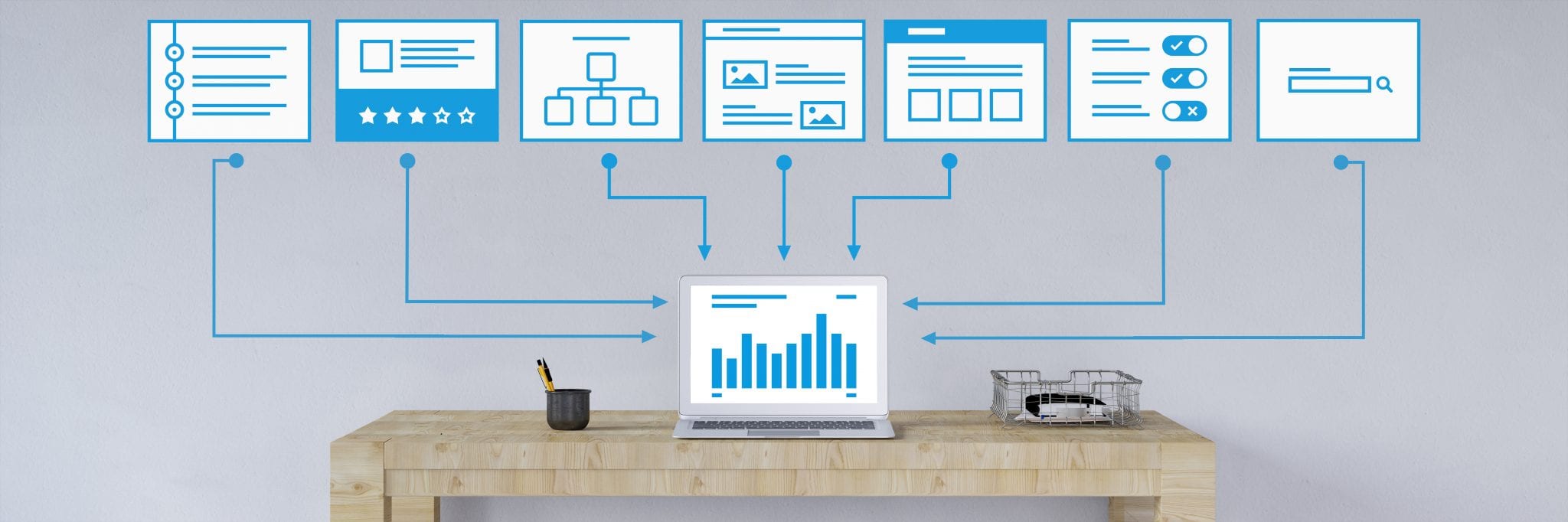If you’re a developer or run an agency, then you’re probably going to be managing multiple WordPress websites.
Managing multiple WordPress sites can end up being extremely time consuming, and that’s not even including the never-ending theme and plugin update process.
Luckily, as a WordPress user, you’re going to have a lot of different options for managing these sites in the most effective manner possible.
Below we look at the two main methods of managing multiple WordPress sites, activating WordPress multisite, or using a third-party plugin, and how to determine the correct course of action to take.
How Do WordPress Multisite and WordPress Site Management Plugins Differ?
The biggest point of confusion between managing multiple WordPress sites is the proper direction to take.
WordPress has a built-in feature called WordPress Multisite that allows you to run multiple sites on a single WordPress installation. With this approach, you can run an entire network of sites from a single WordPress dashboard.
This approach works well when you’re running a ton of different sites that share a similar functionality. For example, you’re employing similar themes and plugins, and require the same server configuration for each site.
If you’re running a variety of WordPress sites that use totally different WordPress themes, plugins, and customization options, then you’ll probably want to take a different approach.
Luckily, there are a wide range of plugins and tools available that’ll make it easy to manage multiple widely different WordPress sites, both for you and your clients.
Chances are, this is the route you’ll want to take. As you’ll be able to manage multiple different WordPress installations, not just multiple sites from the same installation.
A WordPress multiple site management plugin will also provide you with features like an intuitive dashboard, easy login management, automated or speedy theme and plugin updates, easy site management features, and even advanced features like uptime monitoring.
The set of features you’ll get access to will vary depending on the tool you use, but most include the features highlighted above.
Using WordPress Multisite to Manage Multiple Sites
So, you’ve decided that you need to manage multiple WordPress sites from the same installation. Each will share theme, plugins, and customization commonalities, so you won’t require separate WordPress installations for each site.
To enable WordPress multisite follow the steps below:
- Locate your site’s WordPress files and find the ‘wp-config.php’ file. You can login to the backend of your site via FTP.
- Find the line of code that reads:
/* That’s all, stop editing! Happy blogging. */ - Add the following code to that file right above that line:
define( ‘WP_ALLOW_MULTISITE’, true ); - Now, login to the backend of your WordPress dashboard, and navigate to Tools>Network Setup. Here you’ll choose whether you want your network of sites to be created as subdirectories or subdomains. Then, click the ‘Install’ button.
- On the next screen, you’ll be given one more code modification task. You’ll copy and paste the given code to your ‘wp-config.php’ and your ‘.htaccess’ file.
- Login to your WordPress dashboard again and you’ll see that WordPress Multisite is now installed.
To add new sites to your network just navigate to Sites>Add New.
Using a Third Party Plugin to Manage Multiple Sites
If you’re managing a network of client sites, then using a WordPress multisite plugin is probably the best course of action. This will allow you to give each site a unique setup and manage each site easily, even if they’re hosted with a different managed WordPress hosting company.
The best and most commonly used options are highlighted below:
1. ManageWP
ManageWP is one of the most well-known and commonly used WordPress multisite tools. It’s equipped with an intuitive interface, so you can quickly manage multiple websites.
Accomplishing tasks like updating themes, plugins, and the WordPress core can be done with a single click. You’ll also be able to do routine tasks like publishing posts, managing comments, viewing individual site statistics, and even running SEO campaigns.
2. MainWP
MainWP is an easy to use WordPress multisite management plugin. With this tool, you’ll be able to easily upgrade and manage plugins and themes and even clone websites. You’ll also be able to manage content and do regular security and uptime scans.
You’ll even get notifications for plugins that haven’t been updated in a while, so you can search for a replacement plugin that’s currently supported.
If need be, you can also quickly access the dashboard of individual WordPress sites. If you’re looking for even more features, then you can pay for additional extensions as well.
3. Jetpack Manage
If you’re already a WordPress user, then you’re probably familiar with Jetpack. The Jetpack plugin includes a feature called Manage, which lets you control every installed site from a single WordPress dashboard.
With this plugin, you’ll get access to features like plugin updates and management, the ability to post to sites in your network, and site statistic monitoring. Now, the feature set is much smaller than other tools, however, if you’re already using Jetpack setup couldn’t be easier, and it’s totally free.
The tools above will take the stress out of managing multiple WordPress sites, and greatly reduce your overall workload.
Which Direction Is Best for My Workflow?
Overall, choosing a WordPress multisite management tool will be much more effective than simply enabling the WordPress Multisite feature.
The WordPress multisite feature will be useful if you’re managing a network of blogs that are very similar in nature. For example, sites built on WordPress.org utilize the WordPress multisite setup.
But, if you’re developing or managing sites for clients, then using a WordPress multisite management tool or plugin will probably fit your needs best. As you’ll have more freedom and control, while giving your clients a completely separate build.
Hopefully, you have a better idea of the options available for when you need to manage multiple WordPress websites.
Have any questions about which approach will be best for your needs? Ask away in the comments below.
Jessica Frick
Jessica is a driving force behind the company’s mission to deliver the best managed WordPress hosting experience. Her dedication is rooted in her extensive experience with WordPress hosting, spanning over a decade. Since 2008, she has immersed herself in the WordPress ecosystem, holding various WordPress-centric roles since 2010. Her expertise extends beyond technical proficiency to encompass a deep understanding of the WordPress community and its needs. When she’s not working, she enjoys spending time with her family, serving her community, watching hilarious dog videos online, and drinking a lot of iced tea.