How to point Cloudflare DNS records to Pressable
If you are assigning a domain to your Pressable account and want to know how to update your Cloudflare A records accordingly, we share instructions below.
Adding DNS records at Cloudflare
The first step is to log into Cloudflare and navigate to the DNS section of your account.
A Records
You will need two A records for your domain, one for each of the IP addresses provided for your Pressable site.
- Type: A, Name: (your domain name or @), Content: Pressable IP address #1
- Type: A, Name: (your domain name or @), Content: Pressable IP address #2
CNAME Record
Additionally, you will need a CNAME record that directs www to your domain name.
- Type: CNAME, Name:
www, Content: (your domain name)
Alternatively, you may add two additional A records for www, using the same IP addresses, instead of a CNAME.
Ultimately, your DNS records will look similar to the following.

Please refer to Cloudflare’s DNS documentation for additional access and configuration information.
SSL Settings
To prevent conflicts and redirect loops, it’s necessary to ensure your Cloudflare SSL setting is configured to Full.

Additionally, under the SSL/TLS -> Edge Certificate settings, it may be necessary to disable Always use HTTPS.
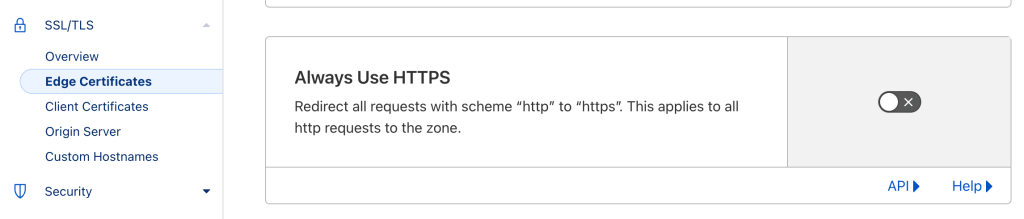
The Automatic HTTPS Rewrites Setting, also under SSL/TLS -> Edge Certificates, may also cause conflicts and sometimes must be disabled.
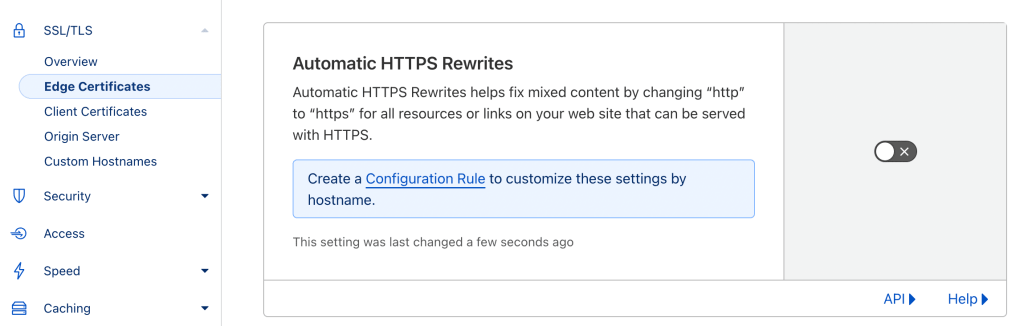
Disable Proxying
To ensure your site gets the most out of Pressable’s DDoS protections, WAF, and load balancing, we recommend disabling Cloudflare’s proxy. This means the site will be served directly by Pressable. Note that certain Cloudflare features may rely on their proxy service; however, we highly recommend disabling it.
The proxy can be disabled while adding or editing a DNS record at Cloudflare. Each Pressable DNS record entry should have the proxy status set to DNS Only

(Optional) Force Provision SSL Certificate
If you’ve added and configured your domain but are noticing HTTPS/SSL errors, it may be necessary to provision an SSL certificate. This is typically an automatic process but can be delayed if you have added your domain to your MyPressable Control Panel without immediately configuring your DNS records.
First, ensure that your DNS records are configured properly and you have allowed 10-15 minutes for DNS propagation.
After waiting, visit your site’s MyPressable Control Panel and select the Domains tab.
Click the reset icon to the right of your domain. If you already have a valid SSL certificate, you may see an error message. If your site does not yet have a valid certificate this should generate one.
If you are still having trouble with SSL not working as expected please contact our support team for further assistance.

Yoast Indexables
If Yoast (Yoast SEO or Yoast SEO Premium plugins) is used on a website and a domain is added or changed (new site, cloned site, etc) without taking steps afterward, it can result in the staging domain or previous domain showing in search results. Please follow the information here to ensure the proper domain is reflected within search results.




