How to manually backup your site in Pressable
We automatically back up your site nightly when changes are made. If no changes are made in a given day no backup will be created. However, you may also manually back up your site for safekeeping.
On Demand Backups
Pressable has an on-demand website backup feature, which can be accessed by going to the Manage Data tab of your site and then accessing the On-demand Backups section on my.pressable.com. Note that you will need to create two backups, one for the Filesystem and one for the Database.

Once an on-demand backup is ready, it will be available in the On-demand backups for this site section:

Important Note: You are limited to 3 on-demand filesystem backups and 3 on-demand database backups. If you reach the limit, you'll need to delete one before you can create a new one. On-demand backups are automatically deleted after 30 days for the latest backup taken and 7 days for the oldest backup taken.
Manually Backing Up Your Site.
We recommend taking an on-demand backup using the steps listed above, but you also have the option to manually back up your site. To do so, first, you will need to log in to your MyPressable Control Panel and select the site you’d like to back up.

Manually Backing Up Your Site’s Database
Once on the site admin click on the “phpmyadmin” icon.

Once you are in phpMyAdmin, you will want to select your database from the left-hand side menu and then click on the export tab in the top center of the resulting page.

In most scenarios the default Quick options will be sufficient:
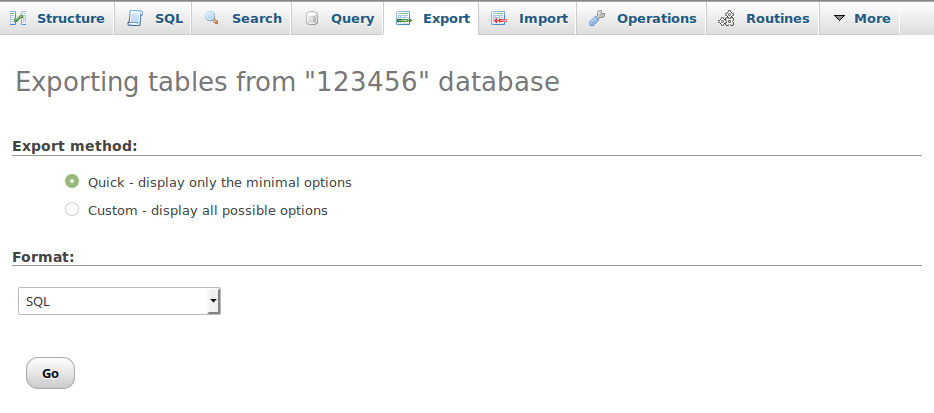
Click the “Go” button and your database will download to your computer. You can select the Custom export method to fine-tune the options on export.
Manually Backing Up Your Site’s Files
All your site’s files are stored inside the wp-content folder of the WordPress installation. The wp-content folder contains your site’s themes, plugins, and uploads. To manually select which files to backup you will use SFTP. This guide will help you get started with SFTP.




